Safe Guard Your Wi Fi Network
Thursday, June 21, 2007 Posted by Aman Jain
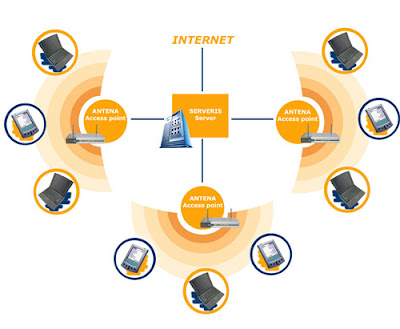
Out of the box ,most Wi-Fi routers are totally insecure .Fixing that takes only a few minutes ,but you can easily get lost in the confusing menus of your router’s management tool .Here’s what to do .
If possible ,plug in via Ethernet to set up your router at the start –it ll save considerable time down the line .Don’t bother installing the special software that comes with your router .Most routers can be controlled via a web browser .,which lets you manage your router from any networked PC.
To manage the router ,type its IP address into your web browser’s address bar .If you don’t know the IP address ,go to Start >run and type ipconfig/all I the field .The address will be shown as the ‘Default Gateway’.Youll also need the user name and password available in the manual or via an online search of the model number .(Try looking at www.phenoelit.de/dpl/dpl.html)
Once you can manage your router ,change the administrator password you just looked up.This is typically under system settings or a similar option.
Next turn on encryption .WPA is about as secure as Wi-Fi gets today ,Set a WPA key and config ure your clients to use the new key.
Look for ‘Encryption’ or security in the wireless management portion of the page .
It’s a new idea to change the SSID from the default which is usually ‘link-sys’,’belkin’ or the like .Choose an SSID that doesn’t invite query from passersby(like ‘broken’ instead of ‘janes-wifi’ or ‘123mainstreet’.For extreme security turn off broadcasting .
Optional :Enable MAC address control,which limits access to computers you want specify by their unique MAC addres.This can enhance security ,but Mac addresses are easily spoofed and using this feature means you’ll have to access your router’s admin page to add new PC’s to your network.To find a PC’s MAC address ,use the ipconfig command in step 2; look for the ‘Physical Address’.add that address to the allowed list in the appropriate router settings page .
If possible ,plug in via Ethernet to set up your router at the start –it ll save considerable time down the line .Don’t bother installing the special software that comes with your router .Most routers can be controlled via a web browser .,which lets you manage your router from any networked PC.
To manage the router ,type its IP address into your web browser’s address bar .If you don’t know the IP address ,go to Start >run and type ipconfig/all I the field .The address will be shown as the ‘Default Gateway’.Youll also need the user name and password available in the manual or via an online search of the model number .(Try looking at www.phenoelit.de/dpl/dpl.html)
Once you can manage your router ,change the administrator password you just looked up.This is typically under system settings or a similar option.
Next turn on encryption .WPA is about as secure as Wi-Fi gets today ,Set a WPA key and config ure your clients to use the new key.
Look for ‘Encryption’ or security in the wireless management portion of the page .
It’s a new idea to change the SSID from the default which is usually ‘link-sys’,’belkin’ or the like .Choose an SSID that doesn’t invite query from passersby(like ‘broken’ instead of ‘janes-wifi’ or ‘123mainstreet’.For extreme security turn off broadcasting .
Optional :Enable MAC address control,which limits access to computers you want specify by their unique MAC addres.This can enhance security ,but Mac addresses are easily spoofed and using this feature means you’ll have to access your router’s admin page to add new PC’s to your network.To find a PC’s MAC address ,use the ipconfig command in step 2; look for the ‘Physical Address’.add that address to the allowed list in the appropriate router settings page .












0 comments:
Post a Comment