How to turn on Remote Desktop in Windows Vista
Wednesday, December 03, 2008 Posted by Aman Jain
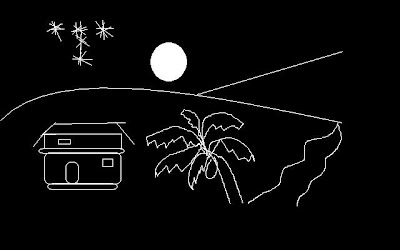
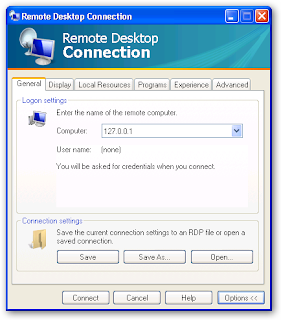
In Vista , the Remote Desktop connection feature is disabled by default .If you need to access your PC from another system or vice versa , you can easily enable this feature .
To do so :
1) Right Click the "My Computer" desktop icon and click "Properties"
2) On the left pane , click the remote settings link.
3) Select "Allow Assistance connections to this computer".
4) To allow connections from any windows version , click the "Allow connections from computers running any version of Remote desktop" radio button.
5) Once done , click "Ok".












0 comments:
Post a Comment