Screenshot using Microsoft OneNote 2007
Monday, September 29, 2008 Posted by Aman Jain
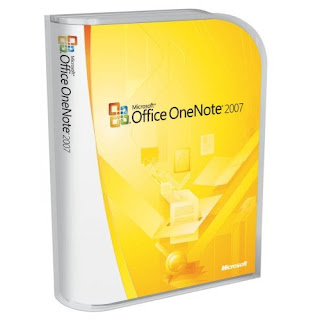 Microsoft Office OneNote 2007 is a commercial software product developed by microsoft for Note taking ,information gathering and Multi user Collaboration.
Microsoft Office OneNote 2007 is a commercial software product developed by microsoft for Note taking ,information gathering and Multi user Collaboration.But do you know that you can also take a screenshot using OneNote? Just follow these simple steps :
1. Open Microsoft OneNote 2007 .
2. Go to the file, section, and subsection where you would like your image to be placed.
3. Click on the subsection where you would like the image
4. Click the Clip button on the toolbar or click Insert > Screen Clipping
5. The screen will become a translucent white color. Using your mouse, click and drag until the box surrounds what you want a screenshot of.
7. The image will appear in a file .
8. You could save that to any other place by right clicking on the picture and selecting "save as" option
So voila .... A full or a partial screen shot could be taken via Microsoft OneNote












0 comments:
Post a Comment