Some of the tested Tips that make Windows XP run faster and smoother
Saturday, October 13, 2007 Posted by Aman Jain
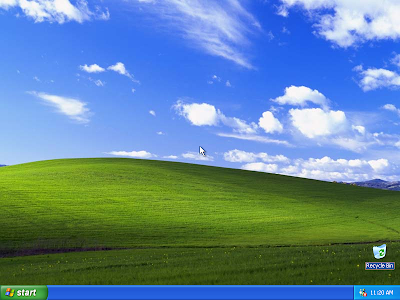
Are you a windows XP user tired of a slow computer speed ?If your answer is yes this article is for you To get maximum performance out of your PC you have to configure Windows even if it’s P4 with 256 MB RAM.
Use Updated Drivers
Always use the latest drivers for your hardware.This can improve your computer performance considerably.Download the latest drivers from the hardware manufacturer’s website.
Set the BIOS Correctly
In the BIOS ‘enable’ Internal cache and External cache memory options ,set th memory timings correctly and choose the appropriate IDE data transfer mode .Enable the Quick Boot option in the BIOS setup.Disable : System BIOS Cacheable ,Video BIOS cacheable and Video RAM cacheable ,because all these are legacy DOS application settings .
In the BIOS setup turn off auto detection of IDE drives and set them manually so that PC won’t take much time in detecting them.
Improving Video Performance
If you are having problems with Video Performance it means your video is redrawing very slowly .To correct this ,right click on the desktop area >Click Properties.Click the settings tab and set the colour quality at a lower resolution –if your system is currently set to ‘true colour’ then set it to ‘high colour’.Install the latest version of directX.If all these settings do not make any improvement then upgrade to a n Video Card that hasenough Video RAM.
Reduce the number of Visual Effects in Windows XP
Win XP has lots of visual effects ,which slow down its speed .To improve performance reduce the number of visual effects .Right Click on My Computer >Properties >Advanced Tab>Settings (Under Performance )>Adjust fo best Performance >OK.
Use a separate Cable for IDE drives
If you have one harddisk and one CD Rom then use separate data cables for each drive –this will improve the data transfer rate .
Enable DMA mode for IDE drives
.Right Click on My Computer >Properties >Hardware >Device Manager .Expand ‘IDE ATA /ATAPI Controller ‘ option from the tree >Right Click Primary IDE Channel >Property> Advanced Settings .Set the transfer mode as ‘DMA if available ‘ from the drop down box for ‘Device 0’ and ‘device 1’ and click OK.If you have a secondary channel ,then repeat the whole process.
Remove unnecessary background Applications
You can remove unnecessary background applications by pressing Alt +Control +Delete.The Taskmanager will appear on the screen To stop any unnecessary applications that is running in the background click the Application and press ‘End Task ‘ button.
Check the Start up
Remove unnecessary applications from the start up folder as windows automatically start the application in the folder when you start the computer .Click Start> Run > MsConfig and press OK.Go to Startup tab and uncheck what you don’t need on the start up menu.
Remove unnecessary Files and Protocols
Remove any unwanted fonts and files that are of no use .It will free up your hard disk space and improve system boot up speed .Also remove unused protocols such as NetBUI or IPX protocol from ‘Local Area connection’ properties.
Clean up the disk regularly
Disk cleanup is a utility that deletes unnecessary files from the hard disk and frees up the space .It cleans up such files as temporary Internet files ,internet cache files,files from the Recycle binand other unnecsary files .Start the disk clean up utlity by clicking Start >All Programs >Accessories >System tools >Disk cleanup.The ‘select drive’ dialogue box will appear on the screen.Pick the appropriate drive and press OK.Adisk cleanup dialogue box will open up.It shows a lot of files that can be deleted and also shows the space that can be freed by deleting those files .Make your selection and press OK button.
Managing a virtual memory
Right click on My Computer >Properties > Advanced > Settings (Under Performance)>Advanced (Under Performance option)>Change (Under Virtual memory)The optimal setting for Paging file is normally 1.5 – 2 times the physical RAM.If you have 64 MB Ram then the size of paging file must be around 100-128MB.Always locate this file on the fastest drive.Also place this file on the non boot drive.Now click Set and then OKto clos the dialogue box..You must restart your computer to register any changes .
Use the check disk utility regularly
This utility checks your hard drive or logical and physical errors and repairs the damaged area, which hence improves the computers performance .Doubl click My computer ,Right click on C drive and and choose Properties >tools> Check now.Now check both the options and click th start buton .Repeat the proess for each partition.
Set Process Priority
You can also set process priorites for applications to run them faster .Run the software you want at high priority and and prss Alt+Ctrl+Del.The Task Manager dialogue box will open up.Click Process Tab and right click your application from the process list .Choose set priority option from menu that appears .Click high priority and yes button.when a warning appears .Your application will run much faster as CPU will give maximum priority to that process.
Use the disk Defragmenter.
Defragmenting disk arranges the file and unused space on your hard disk, so that programs run faster.Go to Control Panel>Performance and Maintenance >’Rearrange items on your hard disk to make programs run faster’ .The disk defragmenter window wil appear .Click on Defragment button to start the process.Once the process complete you will find substantial increase in the computers performance .
Hope this tips will make the moments ahead with your computer better ,quicker and more enjoyable .
Use Updated Drivers
Always use the latest drivers for your hardware.This can improve your computer performance considerably.Download the latest drivers from the hardware manufacturer’s website.
Set the BIOS Correctly
In the BIOS ‘enable’ Internal cache and External cache memory options ,set th memory timings correctly and choose the appropriate IDE data transfer mode .Enable the Quick Boot option in the BIOS setup.Disable : System BIOS Cacheable ,Video BIOS cacheable and Video RAM cacheable ,because all these are legacy DOS application settings .
In the BIOS setup turn off auto detection of IDE drives and set them manually so that PC won’t take much time in detecting them.
Improving Video Performance
If you are having problems with Video Performance it means your video is redrawing very slowly .To correct this ,right click on the desktop area >Click Properties.Click the settings tab and set the colour quality at a lower resolution –if your system is currently set to ‘true colour’ then set it to ‘high colour’.Install the latest version of directX.If all these settings do not make any improvement then upgrade to a n Video Card that hasenough Video RAM.
Reduce the number of Visual Effects in Windows XP
Win XP has lots of visual effects ,which slow down its speed .To improve performance reduce the number of visual effects .Right Click on My Computer >Properties >Advanced Tab>Settings (Under Performance )>Adjust fo best Performance >OK.
Use a separate Cable for IDE drives
If you have one harddisk and one CD Rom then use separate data cables for each drive –this will improve the data transfer rate .
Enable DMA mode for IDE drives
.Right Click on My Computer >Properties >Hardware >Device Manager .Expand ‘IDE ATA /ATAPI Controller ‘ option from the tree >Right Click Primary IDE Channel >Property> Advanced Settings .Set the transfer mode as ‘DMA if available ‘ from the drop down box for ‘Device 0’ and ‘device 1’ and click OK.If you have a secondary channel ,then repeat the whole process.
Remove unnecessary background Applications
You can remove unnecessary background applications by pressing Alt +Control +Delete.The Taskmanager will appear on the screen To stop any unnecessary applications that is running in the background click the Application and press ‘End Task ‘ button.
Check the Start up
Remove unnecessary applications from the start up folder as windows automatically start the application in the folder when you start the computer .Click Start> Run > MsConfig and press OK.Go to Startup tab and uncheck what you don’t need on the start up menu.
Remove unnecessary Files and Protocols
Remove any unwanted fonts and files that are of no use .It will free up your hard disk space and improve system boot up speed .Also remove unused protocols such as NetBUI or IPX protocol from ‘Local Area connection’ properties.
Clean up the disk regularly
Disk cleanup is a utility that deletes unnecessary files from the hard disk and frees up the space .It cleans up such files as temporary Internet files ,internet cache files,files from the Recycle binand other unnecsary files .Start the disk clean up utlity by clicking Start >All Programs >Accessories >System tools >Disk cleanup.The ‘select drive’ dialogue box will appear on the screen.Pick the appropriate drive and press OK.Adisk cleanup dialogue box will open up.It shows a lot of files that can be deleted and also shows the space that can be freed by deleting those files .Make your selection and press OK button.
Managing a virtual memory
Right click on My Computer >Properties > Advanced > Settings (Under Performance)>Advanced (Under Performance option)>Change (Under Virtual memory)The optimal setting for Paging file is normally 1.5 – 2 times the physical RAM.If you have 64 MB Ram then the size of paging file must be around 100-128MB.Always locate this file on the fastest drive.Also place this file on the non boot drive.Now click Set and then OKto clos the dialogue box..You must restart your computer to register any changes .
Use the check disk utility regularly
This utility checks your hard drive or logical and physical errors and repairs the damaged area, which hence improves the computers performance .Doubl click My computer ,Right click on C drive and and choose Properties >tools> Check now.Now check both the options and click th start buton .Repeat the proess for each partition.
Set Process Priority
You can also set process priorites for applications to run them faster .Run the software you want at high priority and and prss Alt+Ctrl+Del.The Task Manager dialogue box will open up.Click Process Tab and right click your application from the process list .Choose set priority option from menu that appears .Click high priority and yes button.when a warning appears .Your application will run much faster as CPU will give maximum priority to that process.
Use the disk Defragmenter.
Defragmenting disk arranges the file and unused space on your hard disk, so that programs run faster.Go to Control Panel>Performance and Maintenance >’Rearrange items on your hard disk to make programs run faster’ .The disk defragmenter window wil appear .Click on Defragment button to start the process.Once the process complete you will find substantial increase in the computers performance .
Hope this tips will make the moments ahead with your computer better ,quicker and more enjoyable .












0 comments:
Post a Comment